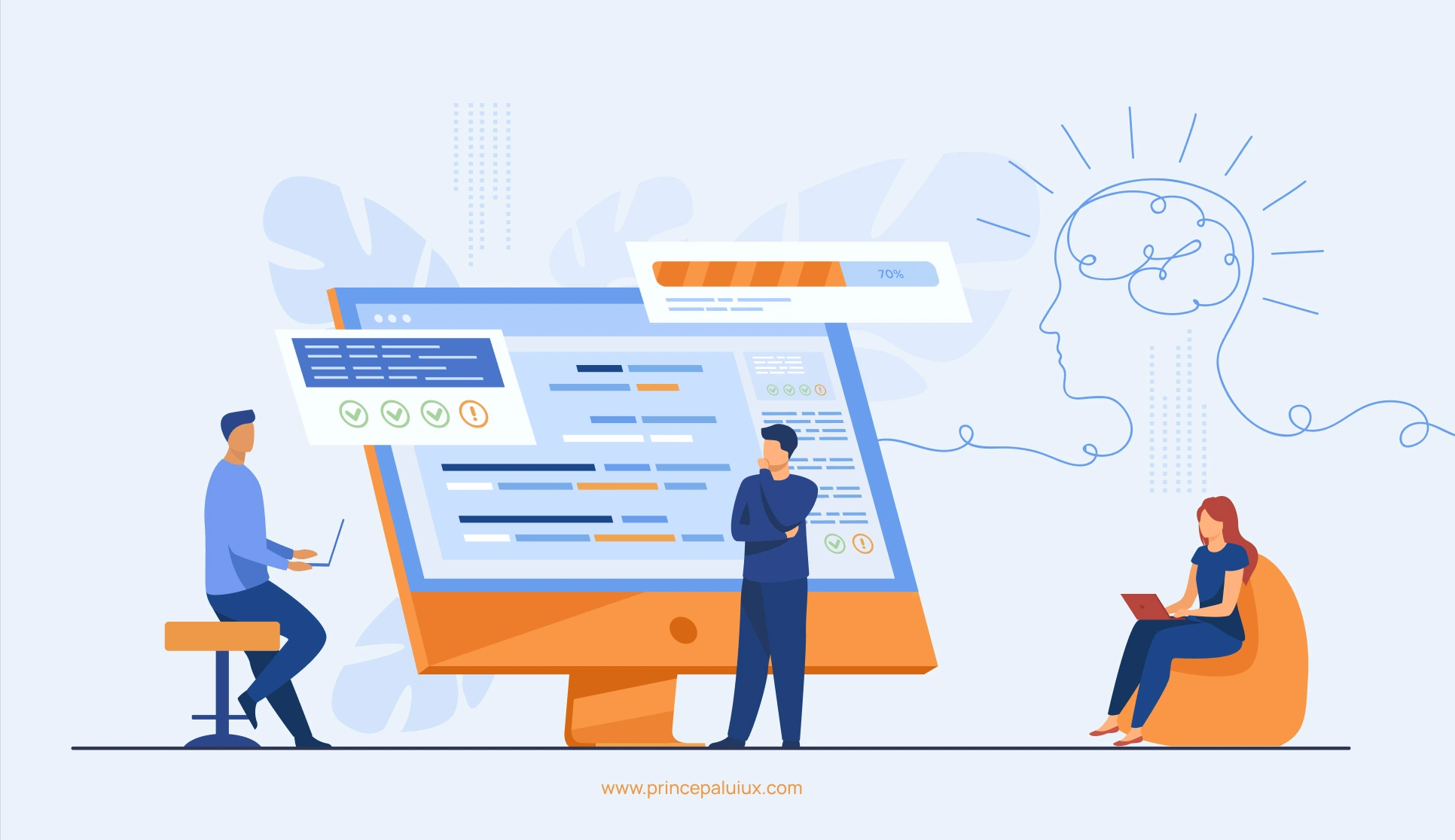Okay, I figured out how developers psychologically perceive design (UI) in this article.
Developers and designers often have different priorities. Designers focus on user experience, aesthetics, and usability, while developers are more concerned with functionality, performance, and code efficiency. But there’s more to it.
When developers look at a UI design, what thoughts do they have?
They might first assess its feasibility for implementation.
They might look at complex animations or unconventional layouts and consider technical challenges.
For example, a design with many dynamic elements might make them worry about rendering performance or cross-browser compatibility.
Another aspect could be the clarity of the design. If the design isn’t well-specified and lacks details on different states (like hover, active, and error states), developers might get frustrated because they have to make assumptions, which can lead to rework. They prefer detailed specs or style guides to minimize guesswork.
Then there’s the problem-solving angle. Developers enjoy solving technical problems, so a challenging UI might be seen as an opportunity to learn new skills. However, if the challenge is due to poor communication or unrealistic expectations, it could lead to stress or friction with the design team.
Collaboration is another factor. When developers are involved early in the design process, they can provide input on technical constraints, which might lead to a more harmonious workflow. However, if they’re handed a finalized design without prior consultation, they might feel sidelined, leading to a “throw it over the fence” scenario.
Emotional responses are part of it, too. Aesthetic appreciation exists; developers can admire a well-designed interface. Conversely, a cluttered or inconsistent design might cause frustration. They might also feel pressure to meet design expectations, especially if they’re not confident in their front-end skills.
Experience level plays a role. Junior developers might feel overwhelmed by complex UIs, while seniors might focus on best practices and maintainability. Platform familiarity affects this, too—knowing React might make component-driven designs easier, whereas unfamiliar frameworks could add stress.
Communication gaps are crucial. Designers and developers often use different jargon. Without effective communication, misunderstandings can lead to implementations that don’t match the vision. Regular collaboration and tools like design systems can bridge this gap.
Time constraints are another layer. Tight deadlines might make developers prefer simpler designs to meet schedules, even if it means compromising on the design. They might also resist features that require too much time without clear user benefits.
Wait, did I miss anything? Maybe how developers prioritize functionality over form or how their focus on performance impacts their view of UI elements. Also, accessibility considerations—developers might assess how well the design adheres to accessibility standards, which adds another layer of complexity.
Another point: developers might appreciate designs that reuse components, as this reduces redundant work. They also probably value consistency in the design system. Responsive design considerations—ensuring the UI works across different screen sizes—can affect their perception of the design’s practicality.
I see the difference between front-end and back-end developers. Front-end developers might have a more nuanced view of UI design than back-end developers, who might be less engaged with UI details. However, full-stack developers would have a balanced perspective.
Below, I covered positive and negative reactions, factors influencing their psychology, and practical implications for collaboration.
Understanding Developer Psychology When They See a Design
When developers receive a design, they see a beautiful UI and analyze it using feasibility, logic, and constraints. Understanding their mindset can help designers create more developer-friendly designs, leading to smoother collaboration and faster implementation.
1. First Reaction: Feasibility Check
What Developers Think:
“Can I actually build this?”
The first thing developers assess is whether the design is technically feasible within the project’s scope, timeline, and available technology. They check if interactions, animations, and layouts can be coded efficiently.
Real-World Example:
A UI/UX team designed a high-fidelity parallax scrolling landing page for an e-commerce brand. The animations looked stunning in Figma, but when the developer reviewed the design, they raised concerns about performance on mobile devices.
- Instead of rejecting the idea, the team collaborated to find a lightweight solution using CSS-based animations instead of JavaScript-heavy effects.
- This compromise ensured smooth performance without sacrificing design intent.
Lesson: Designers should discuss complex interactions early with developers to avoid significant rewrites later.
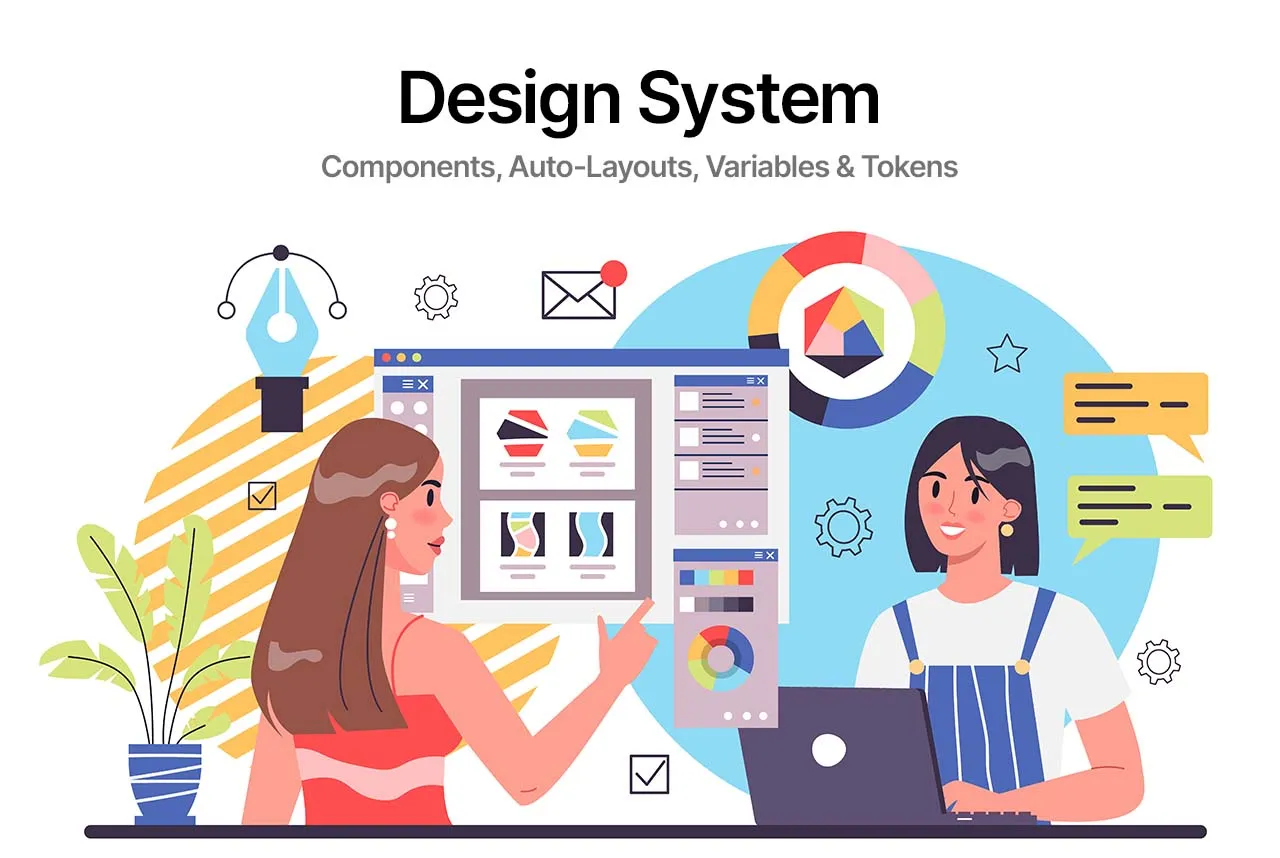
2. Breaking Down the Design into Components
What Developers Think:
“How do I structure this in code?”
Developers instinctively break down a design into reusable UI components like buttons, cards, modals, and grids. If a design lacks consistency, it becomes harder to build and maintain in code.
Real-World Example:
A startup was developing a SaaS dashboard with multiple charts, buttons, and form elements. The designer provided different styles for each chart, button, and dropdown, making it inconsistent.
- The developer suggested using a design system (like Material UI or Tailwind) to standardize components.
- This resulted in faster development, improved scalability, and a consistent user experience.
Lesson: Stick to design systems and reusable components to make coding easier and maintainable.
3. Performance & Efficiency Concerns
What Developers Think:
“Will this slow down the app?”
Developers evaluate if the design will cause slow load times or laggy interactions due to excessive animations, large images, or unnecessary elements.
Real-World Example:
A fashion e-commerce app included high-resolution product images, which made the site visually stunning but significantly increased page load time.
- The developer recommended using WebP format instead of PNGs and implementing lazy loading.
- This resulted in a 40% faster page load time while keeping the visuals intact.
Lesson: Optimize assets and prioritize performance-friendly design choices.
4. Thinking About Edge Cases & Errors
What Developers Think:
“What happens when things go wrong?”
While designers focus on ideal user flows, developers think about error states, missing data, slow networks, and accessibility issues.
Real-World Example:
A fintech company designed a loan application flow with a clean UI and smooth navigation. However, the developer asked:
- “What happens if the user loses internet while submitting?”
- “What if the user enters an invalid number?”
To address this, they added:
- A loading state with an auto-retry mechanism.
- Error messages guide users on how to correct inputs.
Lesson: Consider empty states, error messages, and fallback designs to handle real-world user scenarios.
5. Looking for Missing Details & Specifications
What Developers Think:
“Where are the specs and interactions?”
Developers may misinterpret the design or make assumptions without precise specifications, leading to inconsistencies.
Real-World Example:
A fintech dashboard design had hover effects on buttons but no mobile interaction guidelines, so the developer had to guess how mobile users should interact.
- The designer later updated the Figma file with detailed specs, transition times, and mobile interactions.
- This avoided confusion and reduced unnecessary back-and-forths.
Lesson: Use Figma’s Dev Mode, Zeplin, or Storybook to provide precise handoff details for developers.
6. Balancing Creativity with Constraints
What Developers Think:
“How can we keep the design while making it practical?”
Developers appreciate great design but need to balance creativity with real-world limitations.
Real-World Example:
A social media startup wanted a custom floating comment box that followed users while scrolling. The initial design was too resource-heavy, causing UI lag on older devices.
- The developer proposed an alternative: a sticky button that expanded into a comment box on tap.
- This preserved the core UX intent while ensuring smooth performance.
Lesson: Be open to developer suggestions—they often find more innovative solutions to achieve the same effect.
Tips for Better Collaboration
- Involve Developers Early: Joint workshops align technical and design goals.
- Use Design Systems: Provide precise specs for states (hover, active) and breakpoints.
- Iterate Together: Regular feedback loops prevent misalignment.
- Balance Creativity and Feasibility: Encourage innovation while respecting technical limits.
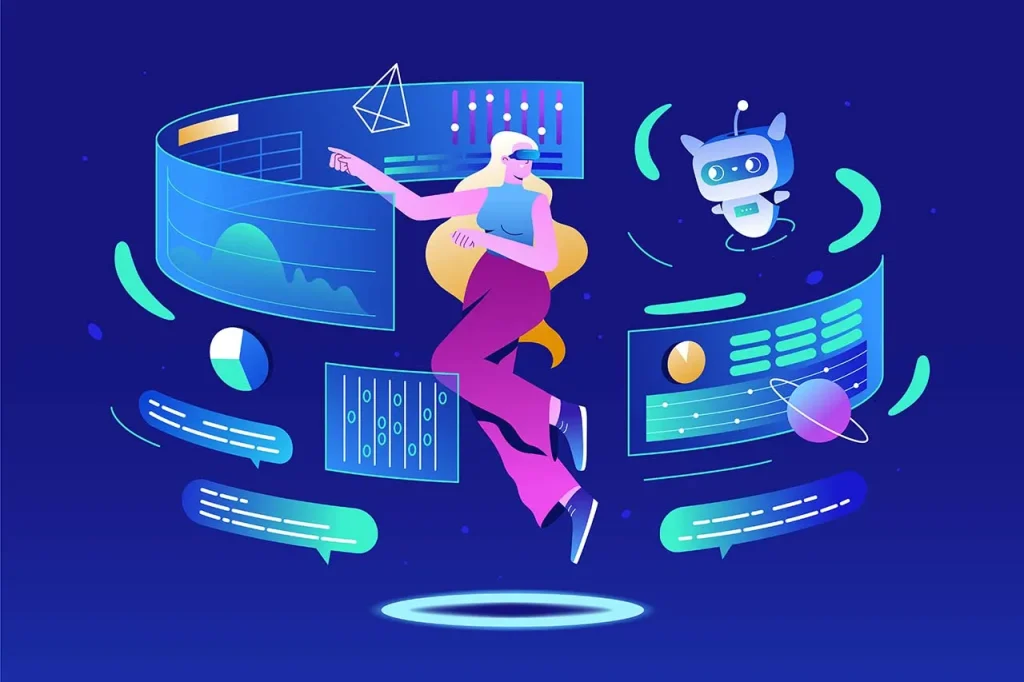
AI-Powered Tools for Seamless Designer-Developer Handoffs
Bridging the gap between designers and developers is easier with AI-powered tools that automate workflows, generate code, and enhance collaboration. Here are some of the best tools to make your handoff process smoother:
1. Figma Dev Mode (AI-Assisted Handoff)
🛠️ Best for: UI design specs & developer collaboration
🔹 How AI Helps:
- Automatically generates CSS, Swift, and XML code from designs.
- Detects inconsistencies in component usage.
- Provides AI-assisted suggestions for better responsiveness.
2. Anima (AI-Generated Frontend Code)
🛠️ Best for: Converting Figma designs into React, HTML, CSS, and Vue
🔹 How AI Helps:
- Converts high-fidelity designs into developer-ready code.
- Auto-generates animations and interactions.
- Optimizes CSS for performance-friendly implementation.
3. Relume (AI-Generated Design Systems & Components)
🛠️ Best for: Creating scalable, developer-friendly UI kits
🔹 How AI Helps:
- Generates entire design systems with reusable components.
- AI ensures consistent spacing, typography, and layouts.
- Direct export to Webflow & Figma for instant development.
4. ChatGPT Code Interpreter (For Quick Feasibility Checks)
🛠️ Best for: Getting AI-generated frontend/back-end solutions
🔹 How AI Helps:
- Converts UI descriptions into HTML, CSS, and JavaScript snippets.
- Provides quick debugging insights for UI-related issues.
- Assists with API structuring and data mapping for design handoff.
5. Framer AI (AI-Generated Web Designs & Interactions)
🛠️ Best for: Auto-generating responsive UI with code
🔹 How AI Helps:
- Converts wireframe into responsive web layouts.
- Exports code that developers can modify and optimize.
- AI-powered interactions for smooth animations.
Conclusion: Speak Their Language & Collaborate Early
Understanding developers’ thinking allows designers to create more practical, scalable, and efficient designs. The key is early collaboration, clear documentation, and openness to feedback.
AI-powered tools eliminate manual errors, automate design-to-code translation, and speed up handoffs, making designer-developer collaboration seamless.
🚀 Want a smoother design-to-development process? Start looping in developers from the beginning!