
In 1990, Jakob Nielsen and Rolf Molich introduced ten guidelines aimed at guiding the development of user interfaces (UIs).
Nielsen's heuristics are broad principles that provide general guidance rather than specific usability rules. These heuristics serve as useful guidelines to enhance the accessibility, user-friendliness, and intuitiveness of digital products.
These heuristic rules are widely used to evaluate and improve the usability of software, websites, and other interactive systems.
Here are the 10 Nielsen heuristics:
- Visibility of system status
- Match between the system and the real world
- User control and freedom
- Consistency and standards
- Error prevention
- Recognition rather than recall
- Flexibility and efficiency of use
- Aesthetic and minimalist design
- Help users recognize, diagnose, and recover from errors
- Help and documentation
#1 Visibility of system status
The design should always keep providing clear/timely feedback to users about the current status of a system or application.
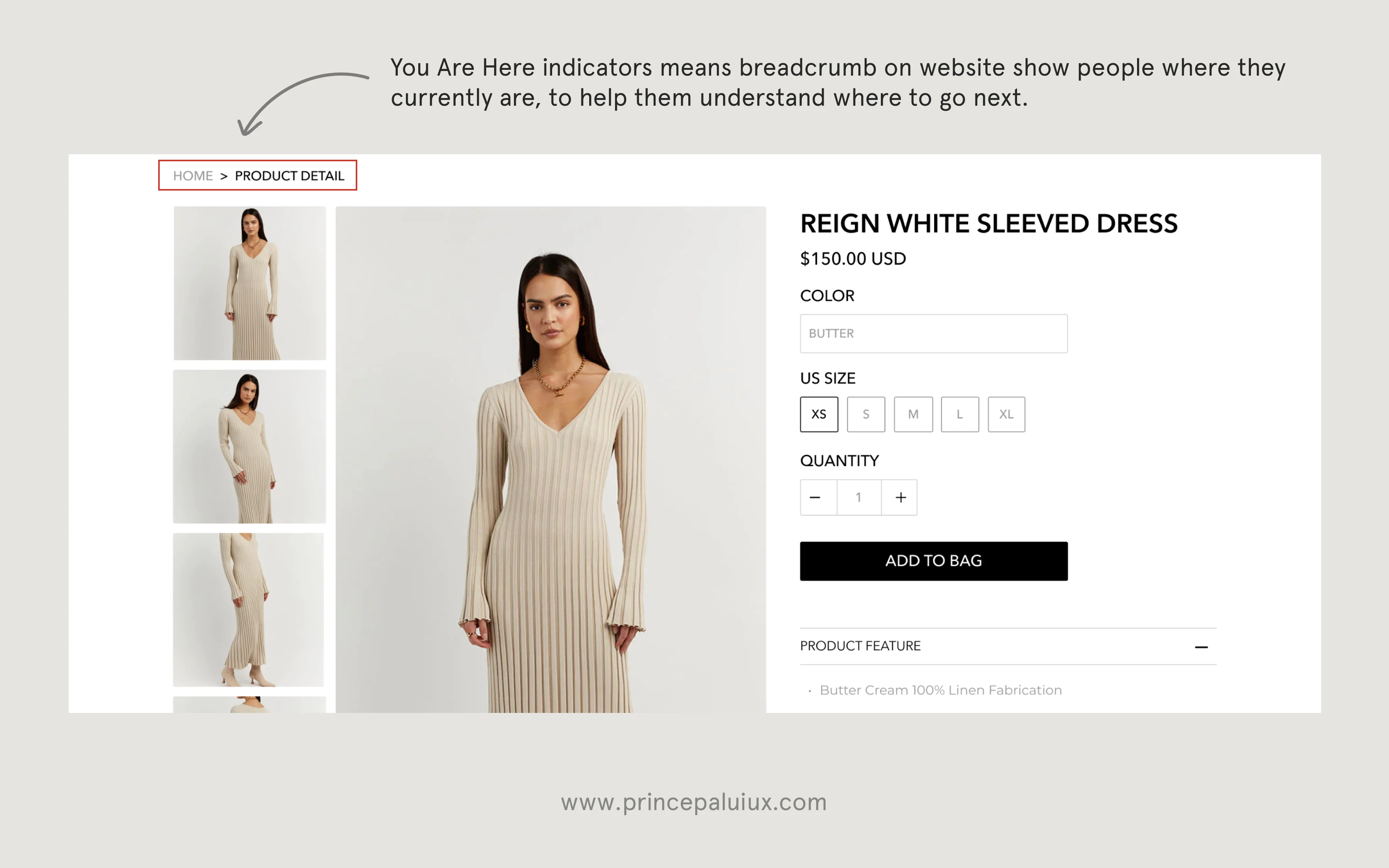
Keep in mind that a predictable design fosters trust in the product.
When users interact with a software system or application, they need to know what is happening and whether their actions are being processed. Lack of visibility or feedback can lead to user frustration, confusion, and errors. Here are some key aspects to consider for ensuring the visibility of system status:
- Progress indicators: When a task or process takes time to complete, such as loading data or performing calculations, it is essential to provide a visual representation of progress. This can be in the form of progress bars, loading spinners, or percentage indicators. These indicators show users that the system is working and provide an estimate of the remaining time.
- Response times: Users should not be left wondering whether their actions have been registered or if the system is unresponsive. Design the interface to provide quick responses, and if a delay is expected, display a loading indicator or an acknowledgment message to assure users that their actions are being processed.
- Real-time updates: In applications where multiple users are collaborating or where data changes dynamically, it is crucial to reflect those changes in real time. This can be achieved by using live updates or notifications that inform users of changes made by others.
- Confirmation messages: When users perform critical actions, such as deleting data or making irreversible changes, it is important to provide clear and explicit confirmation messages. These messages should inform users about the consequences of their actions and allow them to confirm or cancel the operation.
- Error feedback: When errors occur, the system should provide informative error messages that clearly explain what went wrong and suggest possible solutions. Avoid generic error messages and provide specific guidance on how users can resolve the issue.
By ensuring the visibility of system status, you empower users with a sense of control and confidence in their interactions with the software. They can understand the system's behavior, track progress, and have an assurance that their actions are being processed correctly. This improves the overall user experience, reduces confusion, and helps users make informed decisions while using the application.
#2 Match between the system and the real world
Design should use user-friendly language and adhere to real-world conventions, presenting information in a natural and logical manner that users can easily understand.

The goal is to make the system or application feel intuitive and familiar to users, reducing the need for them to learn new or complex interactions. Here are some key aspects to consider for achieving a match between the system and the real world:
- Use familiar language and concepts: Design the interface using language, terminology, and concepts that are familiar to the target users. Avoid technical jargon or industry-specific terms that may be unfamiliar to the users. Use words, labels, and instructions that users commonly encounter in their daily lives.
- Follow established conventions: Leverage existing design patterns and interface conventions that users are already familiar with. For example, use standard icons for common actions (e.g., a trash can for deletion), follow consistent navigation patterns (e.g., a top menu bar or a sidebar), and place elements where users expect to find them (e.g., a search bar in the header).
- Provide clear and meaningful feedback: The system should provide immediate and relevant feedback on users' actions. This can include visual cues such as changing button states when clicked, displaying progress indicators during lengthy operations, and providing clear error messages when something goes wrong. Feedback should align with users' expectations based on their prior experiences.
- Maintain consistency: Ensure consistency in design elements, layout, terminology, and interactions across different parts of the system. Consistency allows users to transfer their knowledge and skills from one area to another, reducing cognitive load and enabling faster learning and usage.
- Consider user mental models: Understand the mental models and expectations that users bring from their experiences with similar systems or real-world interactions. Design the system to match those mental models as closely as possible. For example, if users are accustomed to a specific workflow or terminology in a particular domain, try to align the system's workflow and terminology accordingly.
By striving for a match between the system and the real world, you make the user interface more intuitive and user-friendly. Users can leverage their existing knowledge and experiences, reducing the learning curve and enabling them to navigate and interact with the system more efficiently. This ultimately leads to a better user experience, increased user satisfaction, and improved usability.
#3 User control and freedom
Users should have a clear and easily accessible way to undo or exit unintended actions without any unnecessary steps or complications.

This heuristic rule recognizes that users should have the freedom to explore and interact with the system without feeling trapped or restricted. It involves designing interfaces that empower users to make choices, take actions, and undo or redo their actions when needed. Here are some key considerations for implementing user control and freedom:
- Provide clear and accessible navigation: Users should have easy access to navigation options that allow them to move between different sections or pages within the system. Clear and intuitive navigation menus, breadcrumbs, or search functionality can help users maintain a sense of control and find their desired content or functionality.
- Allow for undo and redo actions: Users should be able to undo or redo their actions, especially when performing critical or irreversible actions. Providing an undo feature, such as an undo button or a history of actions, can give users a sense of security and the ability to recover from mistakes.
- Confirm critical actions: For actions that have significant consequences or are difficult to reverse, such as deleting data or making a purchase, it's important to provide clear confirmation prompts. This allows users to review and confirm their choices before proceeding, reducing the risk of accidental or unwanted actions.
- Provide exit strategies: Users should have a way to exit or cancel their current task or interaction without being trapped or losing their progress. Clear exit options, such as a cancel button or a clear path to return to the previous state, can give users a sense of control and reduce frustration.
- Offer help and documentation: Users should have access to relevant help and documentation resources to support their decision-making and problem-solving. Providing contextual help, tooltips, or a searchable knowledge base can empower users to find answers to their questions and regain control when faced with uncertainty.
By incorporating user control and freedom into the design of the interface, you empower users to navigate, interact, and recover from errors or undesired actions. This helps to reduce anxiety, increase user confidence, and enhance the overall usability and user experience of the system.
#4 Consistency and standards
Ensure consistency in the terminology, actions, and situations used throughout the design to avoid confusion and ambiguity for users. Stick to established platform and industry conventions.

Here is a detailed explanation of this heuristic rule:
Consistency within the system:
- Interface elements: Consistency in the placement, appearance, and behavior of interface elements throughout the system helps users develop a mental model of how the system works. Elements such as buttons, menus, and icons should have a consistent design, layout, and functionality across different screens and interactions. This allows users to predict how these elements will behave and reduces cognitive load.
- Terminology and language: Consistent use of terminology and language helps users understand and interpret information consistently throughout the system. Labels, instructions, and messages should be clear, and concise, and use familiar language that aligns with users' mental models. Avoiding ambiguous or contradictory terminology helps prevent confusion and enhances usability.
- Interaction patterns: Consistency in interaction patterns and workflows make it easier for users to learn and navigate the system. When similar actions or tasks have consistent steps or patterns of interaction, users can transfer their knowledge and skills from one part of the system to another. This reduces the learning curve and promotes efficiency and usability.
Consistency with established standards:
- Platform conventions: Adhering to established design patterns and conventions of the target platform (e.g., iOS, Android, web) helps users leverage their existing knowledge and experiences. Users are familiar with the interactions and visual cues commonly used on their preferred platform, so maintaining consistency with these standards enhances usability and user satisfaction.
- Industry norms: Consistency with industry norms and best practices ensures that users can easily understand and interact with the system. Users have certain expectations based on their experiences with similar systems or products. By aligning with industry norms, such as common navigation structures or layout patterns, you create a sense of familiarity and reduce the need for users to learn new conventions.
Consistency and standards in design provide several benefits:
- Learnability: Consistency makes it easier for users to learn how to use the system because they can apply their existing knowledge and skills to new tasks or interactions.
- Efficiency: Consistent design patterns and interactions allow users to perform tasks more quickly and efficiently since they don't have to figure out how different parts of the system work.
- Error prevention: Consistency reduces the chances of user errors by ensuring that actions and outcomes remain predictable across the system.
- User satisfaction: Consistency instills a sense of reliability and professionalism in the system, enhancing user satisfaction and trust.
By incorporating consistency and standards in your interface design, you create a cohesive and intuitive user experience that aligns with user expectations and promotes usability and efficiency.
#5 Error prevention
Prioritize proactive measures to prevent errors by eliminating error-prone conditions or implementing checks that offer users a confirmation option before finalizing actions. Effective error prevention is key, but informative error messages are also valuable in guiding users when issues do arise.
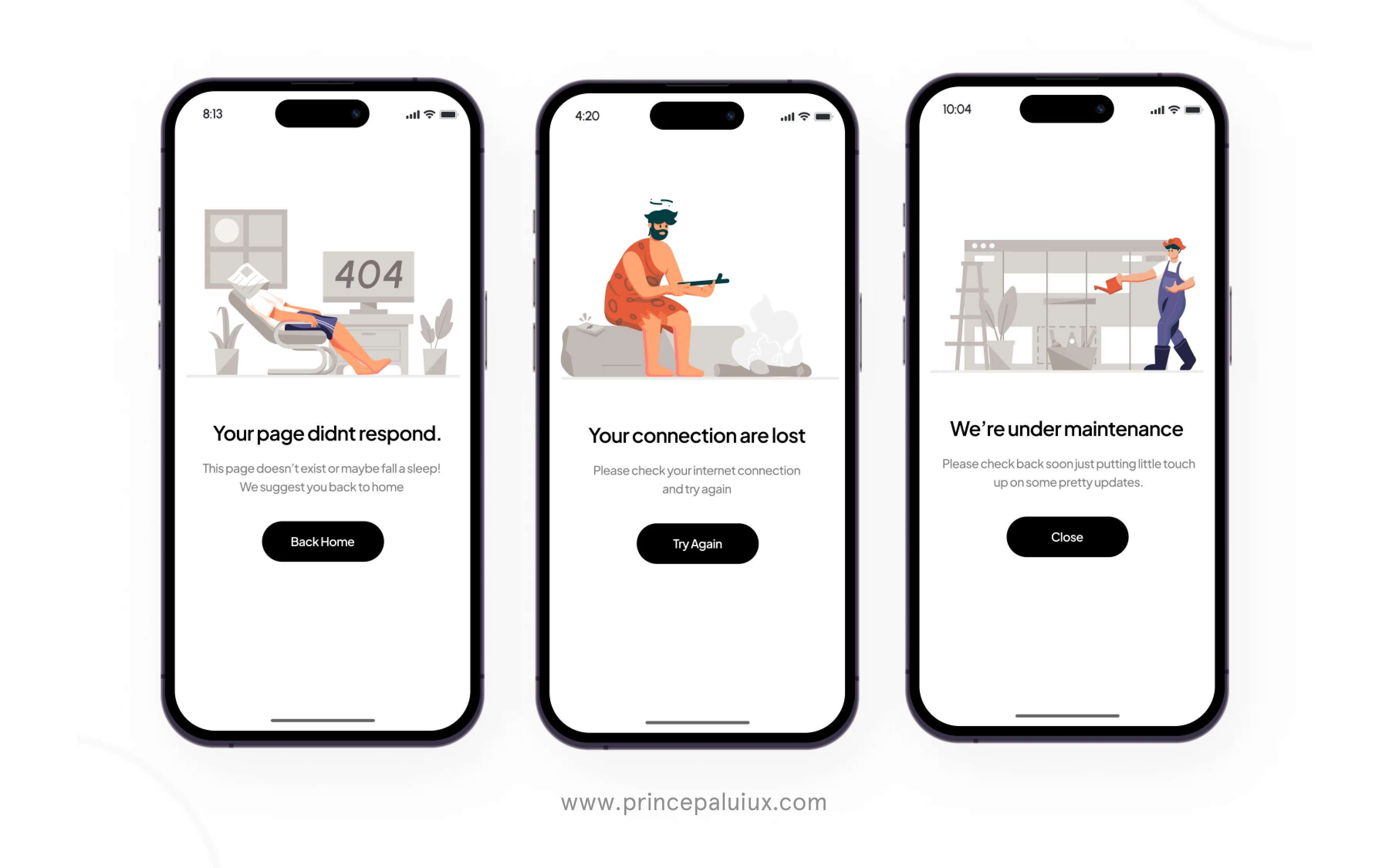
Here is a detailed explanation of this heuristic rule:
- Clear and meaningful error messages: Error messages should be concise, specific, and provide actionable information to users. They should clearly communicate what went wrong, why it happened, and what steps users can take to resolve the error. Avoid using technical jargon or generic messages that don't provide useful guidance.
- Helpful validation and feedback: Design the system to provide real-time validation and feedback as users interact with it. For example, instant validation can be provided for form fields to alert users about any errors or invalid input as they enter data. This immediate feedback helps users correct mistakes before submitting the form.
- Constraints and defaults: Use design elements like constraints and defaults to prevent users from making errors in the first place. For example, limiting input options or providing default values can guide users toward valid choices and reduce the chances of errors. However, ensure that constraints and defaults are flexible enough to accommodate user preferences and diverse scenarios.
- Undo and Redo functionality: Provide users with the ability to undo or redo their actions to recover from mistakes. This gives users a sense of control and reduces anxiety about making irreversible errors. Clear and accessible options for undoing and redoing actions should be available when appropriate.
- Clear navigation and guidance: Design intuitive and easy-to-use navigation systems that guide users through the interface. Clear labeling, hierarchical structures, and consistent layout help users understand the system's organization and find their desired actions or information without confusion or frustration.
- Minimize reliance on user memory: Design the system to minimize the need for users to remember complex information or follow intricate processes. Instead, provide on-screen cues, contextual help, and easy-to-access references that assist users in performing tasks accurately. This reduces the chances of errors due to memory limitations or forgetting critical steps.
- Simplify complex interactions: Break down complex tasks into smaller, manageable steps or provide guided workflows to simplify interactions. By presenting information and actions in a clear and sequential manner, users are less likely to make errors or feel overwhelmed by the complexity of the task.
- Consistency and familiarity: Maintain consistency in the system's design and behavior to ensure users can predict how different elements and actions will behave. Consistent terminology, interaction patterns, and visual cues reduce the chances of users encountering unexpected outcomes or making errors due to inconsistencies.
By focusing on error prevention in the design of user interfaces, you can create a more user-friendly and forgiving system that minimizes frustration, boosts user confidence, and enhances the overall user experience. By addressing potential pitfalls and designing with error prevention in mind, you can help users complete tasks successfully and reduce the occurrence of errors.
#6 Recognition rather than recall
Reduce cognitive load for users by ensuring visibility of elements, actions, and options throughout the interface. Avoid requiring users to rely on memory as they navigate different parts of the design. Important information, such as field labels and menu items, should be consistently visible or readily accessible to support ease of use.

Here is a detailed explanation of this heuristic rule:
- Minimize cognitive load: Users should not be burdened with the need to recall information from memory. Instead, provide visual cues, labels, and prompts that help users recognize the options or actions they need to take. By reducing the cognitive load required for recalling information, users can focus more on the task at hand and make quicker and more accurate decisions.
- Clear and visible options: Present options and actions clearly and prominently within the interface. Use descriptive labels, icons, and visual affordances that allow users to quickly recognize the available choices without the need to remember specific commands or complex instructions. The goal is to make the options easily identifiable at a glance.
- Contextual information and reminders: Provide contextual information and reminders within the interface to support users' recognition of relevant information. For example, if users are required to input specific data in a form, provide examples or hints that help them recognize the required format or content. These reminders serve as memory aids and reduce the need for users to recall information from memory.
- Sufficient feedback and confirmation: Give users immediate feedback and confirmation for their actions. When users perform an action, such as submitting a form or making a selection, provide clear and visible feedback to reassure them that their action has been recognized by the system. This feedback helps users recognize that their input or command has been successfully processed.
- Easy access to relevant information: Ensure that relevant information, such as help documentation, FAQs, or support resources, is readily accessible to users within the interface. This allows users to access information when they need it, rather than relying on their memory to recall specific details. Providing links or tooltips to additional information can support users in recognizing relevant information during their interactions.
- Consistent design and interaction patterns: Maintain consistency in the design and interaction patterns across different parts of the interface. Consistent placement of controls, consistent labeling, and consistent behavior of interface elements help users recognize familiar patterns and navigate through the interface more effortlessly. Consistency aids users in recognizing familiar elements and reduces the cognitive load associated with recalling how different parts of the interface function.
By emphasizing recognition rather than recall in interface design, you can create user-friendly systems that align with users' natural cognitive processes. By providing clear cues, visible options, contextual information, and consistent patterns, you enable users to recognize and navigate the interface more effectively, resulting in improved usability and user satisfaction.
#7 Flexibility and efficiency of use
Balance the needs of novice and expert users by incorporating shortcuts that are hidden from beginners but can accelerate interactions for experienced users. Design the interface to accommodate customization of frequent actions, enabling users to personalize their experience based on their proficiency level.

Here is a detailed explanation of this heuristic rule:
- Accommodate diverse user needs: Recognize that users have varying levels of expertise and different preferences in how they interact with the system. Design the interface to accommodate both novice and expert users by providing options for different levels of interaction complexity. Novice users may benefit from simplified workflows or guided assistance, while expert users may require shortcuts or advanced features.
- Customization and personalization: Offer users the ability to customize the interface or personalize their experience based on their preferences and needs. This can include options such as adjusting settings, arranging layout, or defining shortcuts. Allowing users to tailor the interface to their liking enhances efficiency and usability by aligning the system with their individual working styles.
- Shortcut keys and accelerators: Incorporate shortcut keys and accelerators that enable experienced users to perform actions quickly. Power users often prefer to navigate and interact with the system using keyboard shortcuts or commands rather than relying solely on mouse-based interactions. Providing shortcuts can significantly enhance the efficiency of use for these users.
- Contextual and adaptive menus: Present users with contextual menus or adaptive interfaces that display relevant options based on the current context or user actions. By dynamically adjusting the available options, the interface can streamline the user's interaction and reduce the cognitive load required to find the appropriate actions or features.
- Minimize repetitive tasks: Identify repetitive tasks within the interface and streamline the user experience by reducing the number of steps required to complete those tasks. This can involve automating certain actions, providing default settings or presets, or intelligently remembering user preferences to minimize manual input.
- Learnability and progressive disclosure: Design the interface to be easily learnable for novice users, while still allowing more experienced users to access advanced features efficiently. Implement progressive disclosure, where complex or rarely used options are hidden initially but can be accessed when needed. This approach prevents overwhelming novice users while providing experienced users with quick access to advanced functionality.
By considering flexibility and efficiency of use in interface design, you can create systems that cater to the needs of users with varying levels of expertise. Providing customization options, shortcuts, adaptive interfaces, and streamlined workflows enables users to interact with the system more efficiently, saving time and effort. This improves user satisfaction and productivity, making the interface more user-friendly and effective.
#8 Aesthetic and minimalist design
Streamline interfaces by eliminating irrelevant or infrequently needed information. Every unnecessary element in the interface distracts from the essential information and reduces its visibility. Prioritize the display of relevant content to enhance user focus and minimize cognitive overload.

Here is a detailed explanation of this heuristic rule:
- Visual appeal: Focus on creating interfaces that are visually appealing and engaging to users. This involves considering aspects such as color schemes, typography, imagery, and overall visual design aesthetics. A visually appealing interface can help captivate users' attention, create a positive first impression, and enhance their overall experience.
- Simplicity and clarity: Strive for a minimalist design approach that avoids unnecessary complexity and clutter. Simplify the interface by removing any extraneous elements, excessive text, or visual noise that can distract or confuse users. The clarity in design ensures that users can quickly and easily understand the purpose, meaning, and functionality of interface components.
- Consistency and coherence: Maintain consistency in the visual design across different parts of the interface and throughout the entire product. Consistent use of colors, typography, icons, and other design elements helps users build a mental model of the system and enhances their ability to navigate and interact with it. Coherence in design ensures that all elements work together harmoniously, creating a cohesive and unified user experience.
- Information hierarchy: Establish a clear hierarchy of information and visual elements to guide users' attention and understanding. Use visual cues such as size, color, contrast, and spacing to indicate the relative importance or priority of different elements. A well-structured information hierarchy helps users quickly grasp the main content and navigate through the interface efficiently.
- White space and breathing room: Utilize white space, also known as negative space, effectively in the interface design. White space refers to the empty space between elements, and it helps create a sense of balance, elegance, and clarity in the design. Providing sufficient breathing room between elements improves readability, reduces visual clutter, and enhances the overall visual appeal.
- Minimal cognitive load: Minimize the cognitive load placed on users by avoiding excessive information, complex interactions, or overwhelming design elements. Simplify the interface by using familiar patterns, clear labeling, and intuitive interactions. The goal is to make it effortless for users to understand and navigate the interface without taxing their mental resources.
By incorporating aesthetic and minimalist design principles into user interface design, you can create interfaces that are visually pleasing, easy to understand, and delightful to use. Aesthetic design enhances user engagement and satisfaction, while minimalist design reduces cognitive load and improves usability. Striking the right balance between aesthetics and functionality contributes to a positive user experience and increases the likelihood of user adoption and engagement.
#9 Help users recognize, diagnose, and recover from errors
Use clear and simple language in error messages, avoiding error codes. Clearly communicate the issue at hand and provide constructive guidance on how to resolve it.

Here is a detailed explanation of this heuristic rule:
- Error prevention: The first step in helping users recover from errors is to focus on error prevention. Design the interface in a way that minimizes the likelihood of errors occurring in the first place. This can be achieved by providing clear instructions, feedback, and constraints that guide users towards correct actions, preventing them from making mistakes.
- Clear error messages: If errors do occur, it is crucial to provide users with clear and concise error messages. Error messages should be written in plain language, avoiding technical jargon, and clearly communicating the nature of the error. They should also suggest specific solutions or actions to resolve the error, helping users understand what went wrong and how to rectify it.
- Error recovery paths: Design the interface to offer intuitive and straightforward error recovery paths. Provide users with options or steps to resolve the error and return to a functional state. This can include offering an undo feature, providing helpful suggestions, or guiding users through a step-by-step process to correct the error. The goal is to make it easy for users to recover from errors without feeling frustrated or helpless.
- Guidance and support: Assist users in understanding the causes of errors and how to avoid them in the future. This can be achieved by offering contextual help, tooltips, or inline guidance that provides relevant information and instructions when needed. By providing proactive support and guidance, you empower users to make informed decisions and reduce the likelihood of errors.
- Error handling with empathy: Approach error handling with empathy and understanding. Avoid blaming or shaming users for their errors. Instead, provide a supportive and non-judgmental tone in error messages and assistance. Users are more likely to engage positively with an interface that acknowledges their errors and provides helpful solutions, fostering a sense of trust and confidence.
- User testing and iteration: Continuously test and evaluate the error-handling mechanisms in your interface through user testing and feedback. Observe how users react to errors, gather their insights, and iterate on the design to improve error recognition, diagnosis, and recovery. User feedback is invaluable in identifying areas where errors commonly occur and finding opportunities for improvement.
By incorporating effective error-handling techniques into the design of your interface, you can help users navigate through errors with ease, reduce frustration, and maintain a positive user experience. By providing clear guidance, support, and intuitive error recovery paths, users can quickly understand and resolve errors, leading to improved satisfaction and increased confidence in using your system.
#10 Help and documentation
Strive for a system that is intuitive and requires minimal explanation. Documentation may be needed to assist users in completing tasks effectively.

Here is a detailed explanation of this heuristic rule:
- Contextual help: Design the interface to provide contextual help that is relevant to the user's current task or situation. This can include tooltips, inline explanations, or contextual guides that offer information or instructions at the point of need. Contextual help minimizes the need for users to search for information in separate documentation, making it more convenient and efficient for them to find the assistance they require.
- Clear and concise instructions: When providing help or documentation, ensure that the instructions are clear, concise, and easy to understand. Use plain language and avoid technical jargon or complex terminology that might confuse users. Organize the information in a logical and structured manner, making it easy for users to locate the specific guidance they need.
- Searchable documentation: If the system involves complex functionality or extensive features, consider providing searchable documentation. This can be in the form of a knowledge base, a user manual, or an online help center. Users should be able to search for specific topics or keywords to quickly find relevant information. Additionally, provide navigation options and a table of contents for easy browsing of the documentation.
- FAQs and troubleshooting guides: Include frequently asked questions (FAQs) and troubleshooting guides to address common user queries and issues. Anticipate the challenges or problems users may encounter and provide step-by-step instructions or solutions to help them overcome these obstacles. This proactive approach reduces the need for users to seek external support or contact customer service.
- Onboarding and tutorials: Incorporate onboarding experiences and interactive tutorials to guide users through the system's features and functionalities. This can include interactive walkthroughs, guided tours, or interactive demos that familiarize users with the interface and its capabilities. Onboarding experiences help users get started quickly and build confidence in using the system.
- Help accessibility: Ensure that the help and documentation are easily accessible within the interface. Include prominent links or buttons to access the help resources from any page or screen. Consider providing context-sensitive help that is specific to the current context or task. Users should be able to access the help materials without interrupting their workflow or leaving the current screen.
- User feedback and improvement: Encourage users to provide feedback on the help and documentation. Gather user insights and suggestions to identify areas for improvement. Regularly update and refine the help resources based on user feedback to ensure that they remain relevant and useful.
By providing comprehensive and accessible help and documentation, you empower users to learn and navigate the system effectively. Clear instructions, contextual guidance, searchable documentation, and interactive tutorials all contribute to a positive user experience and enable users to make the most of the system's features and functionalities. Effective help and documentation reduce frustration, increase user confidence, and ultimately enhance user satisfaction with the product or system.
Final thoughts on UI heuristics
As mentioned initially, incorporating Nielsen's 10 heuristic principles does not negate the need for user testing. However, as evident from the article, these principles serve to identify fundamental errors prior to product or test launches. The analysis of heuristics can be applied not only to the final product but also to paper prototypes or the design process itself.
Nielsen's heuristics are essential for optimizing user experience and aiding in the creation of superior designs. Ideally, one should consider these heuristics right from the project's inception to prevent the need for future adjustments.
By adhering to the ten heuristics proposed by Nielsen and Molich, designers can develop products that are user-friendly, accessible, and intuitive. Such designs, characterized by an intuitive and minimalist approach, resonate with users both in the digital realm and the physical world.




